How to Track a Pre-Transaction Pipeline
In the Transactions area of REST, you can view and track your commissions on your current business. Sometimes, however, you may want to track projected income in earlier stages, before setting up a new Transaction. Examples might include REO business 'pre-listings', expected listings and early-stage Buyer agency.
An easy way to this, is by using the Projects and Activities Areas.
Start by Creating a Project in REST. Name the Project 'Pipeline'
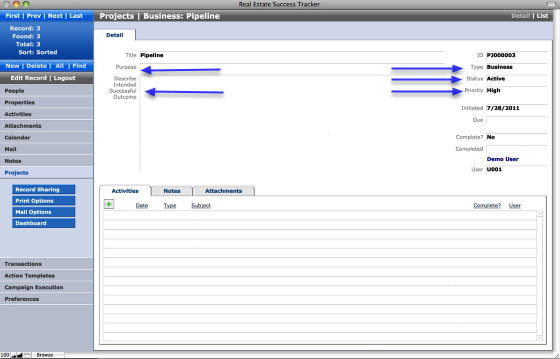
Select Type: Business
Select Status: Active
Select Priority: High
Be sure to add a Purpose and Describe Intended Successful Outcome.
Add Activities to the Project
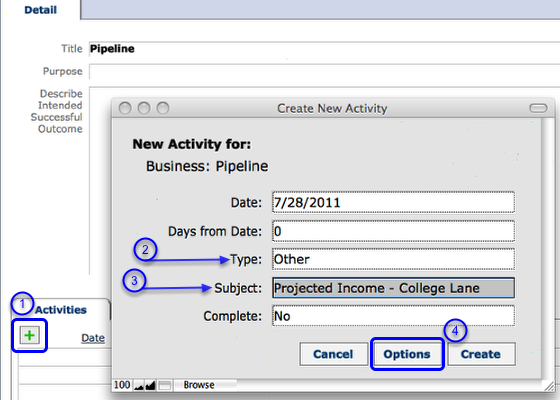
From the Activities tab, click the Green plus button.
Select Type: Other
Enter Subject: Use a naming convention that allows for easy finds, looks cleaner in lists and printed reports. The example shows the subject followed by "space dash space" followed by property street name.
In the dialog, click the Options button to create your new Activity and navigate to the Detail View in the Activities area.
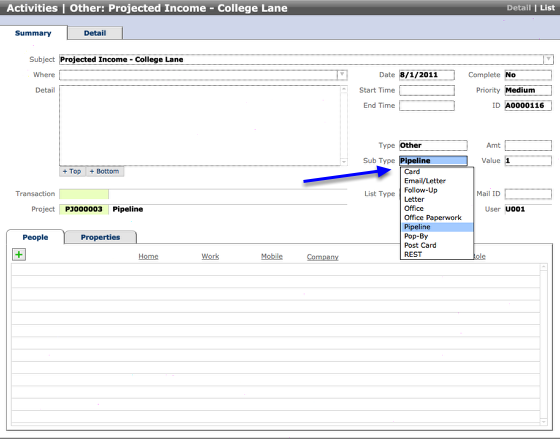
Sub Type field: enter Pipeline
Note: this is an auto-generating drop down and 'Pipeline' is automatically added.
Add Additional Data
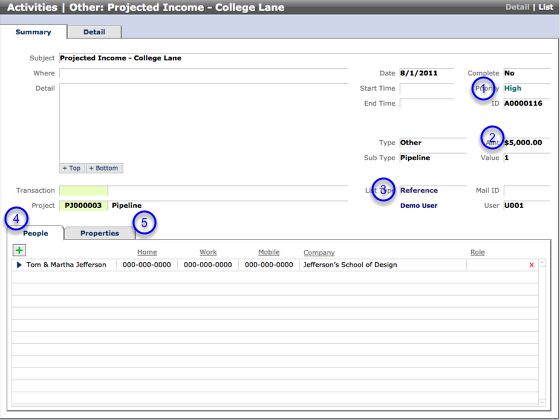
In the Detail View of the Activity record:
1. Priority: example shows High
2. Amt: projected dollar amount
3. List Type: example shows Reference
4. Click the Green plus button to link People (ex. potential buyers)
5. Click the Green plus button to link Properties
Adding records to your Pipeline
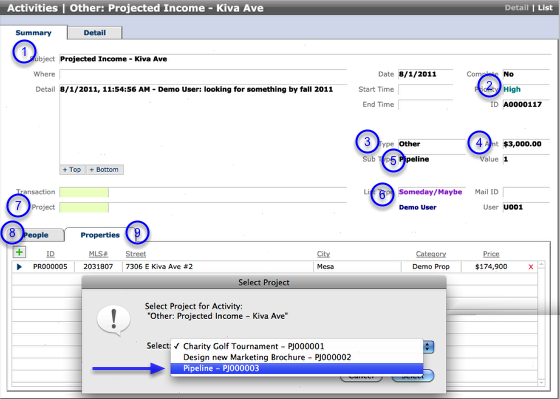
Pipeline records can be added from either the Activities area or the Projects area.
Create a new Activity in the Activities area.
Select/enter:
1. Subject: enter descriptive text
2. Priority: your selection
3. Type: Other
4. Amt: projected income amount in dollars
5. Sub Type: Pipeline
6. List Type: Reference
7. Click the Project button (item 7 in the screenshot) and select a Project from the dialog (shows only active projects).
8. Click the Green plus button to link People (ex. potential buyers)
9. Click the Green plus button to link Properties
Use the Dashboard View for quick access to your Pipeline
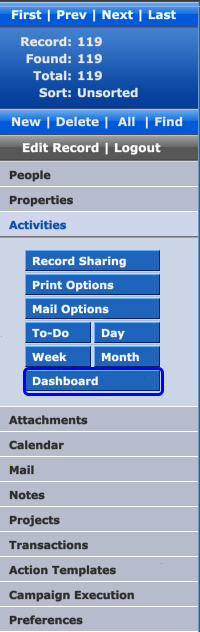
The Dashboard View can be accessed quickly and in multiple ways:
1. NAVIGATION BAR in the Activities or Projects areas:
Click the Dashboard button
2. KEYBOARD SHORTCUT from anywhere in REST:
Control-Option-B Windows
Command-Option-B Macintosh
3. NAVIGATION MENU from anywhere in REST:
Select Dashboard from the menu
Extra: if you've got a large monitor, you might find it helpful to keep the Dashboard open in a seperate window while you work in other areas of REST.
The Dashboard View
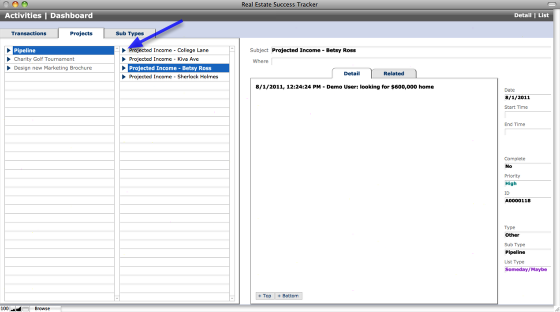
The Dashboard view has tabs showing open Transactions, active Projects and Sub Type filters for immediate access to everything that's "on your radar". While the REST Calendar gives traditional time-based views, the Dashboard provides focus on everything else.
1. Select the Projects tab: active Projects are displayed in the 1st list
2. Select a Project (ex. Pipeline): uncompleted Activities (ex. Pipeline items) are displayed in the 2nd list
3. Select an Activity: detail is shown on the right
Click the Blue arrow button to navigate to the Detail View for an item.
Hold down the Alt (Win) or Option (Mac) key and click the Blue arrow button to navigate to the list of items.
Your Pipeline Total
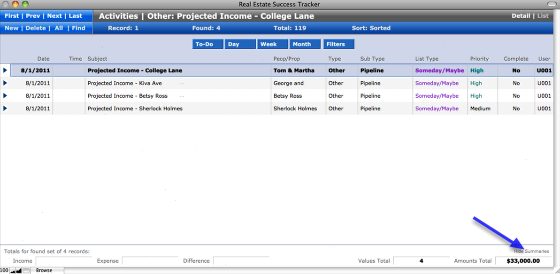
In List View in Activities:
Click the Summaries button
Results are calculated from the found set.