Record Sharing in Multi User REST
Open REST Multi User REST
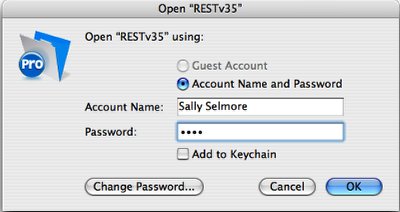
Launch REST and open with your Owner-level User Name and Password.
New Login confirmation
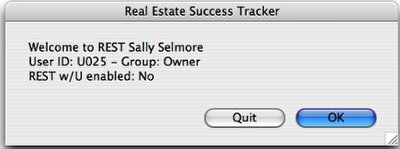
This is dialog box confirms your login.
Preferences
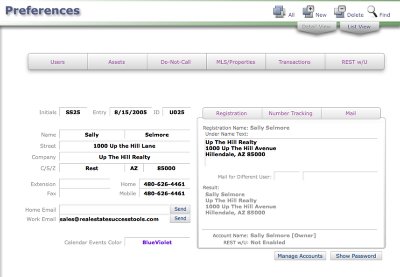
Navigate to your Preferences screen.
Record Sharing Preferences Explained
Access to most areas is based on one of two criteria:
A. The user's hirerarchy level - Owner, Manager, Coordinator or Agent
B. The sharing attributes of individual records
User hierarchy sharing is automatic - Users access records in their "Entire Group"
Owner: access Owner, Manager, Coordinator and Agent records
Manager: access Manager, Coordinator and Agent records
Coordinator: access Coordinator and Agent records
Agent: access only their own records
Record Sharing is dynamic; available on a record-by-record basis.
Select individual Users and grant them access to a specific record.
Also includes "Share with All Users" options.
Access Sharing Preferences
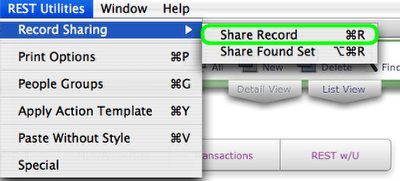
In Preferences, select from the REST Utilities menu Record Sharing > Share Record (or use the keyboard shortcut control-r for Windows and command-r for Macintosh).
Default Sharing Preferences
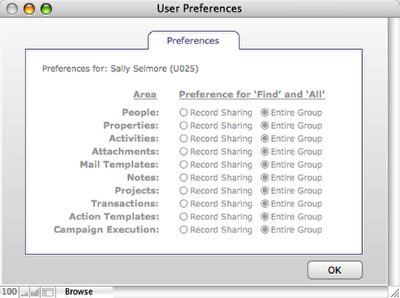
The default Sharing Preference for each area of REST is "Entire Group".
Preference selections here will effect what records Users will view by default as they move around REST.
These preferences effect the "All" and "Find" Buttons.
Alt-click (WIN) or Option-click (MAC) toggles between "Entire Group" and "Record Sharing"

Tooltip over the "All" button.
Option-click (Macintosh) Alt-click (Windows) to toggle your Record Sharing/Entire Group preference.

Tooltip over the "Find" button.
Option-click (Macintosh) Alt-click (Windows) to toggle your Record Sharing/Entire Group preference.
Sharing Records
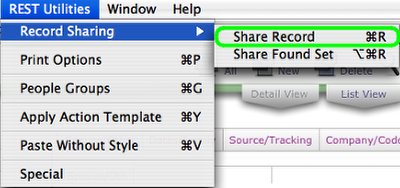
From the REST Utilities Menu choose Record Sharing in any area of REST (or use the keyboard shortcut control-r for Windows and command-r for Macintosh).
People (example)
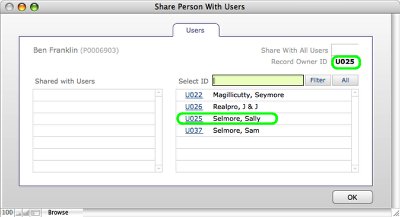
Sharing options for dialog box explained:
1. The Record Owner ID field indicates that Sally Selmore is the owner of People record "Ben Franklin".
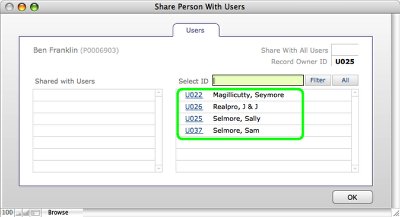
2. This list on the right shows the other Users that you can share this People record with.
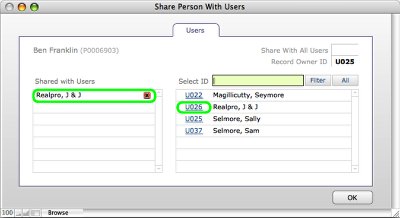
3. To share this record with another user:
Click on the User's ID # from the list of Users. That user now has access to this record. Repeat for any additional users.
Then click "OK".
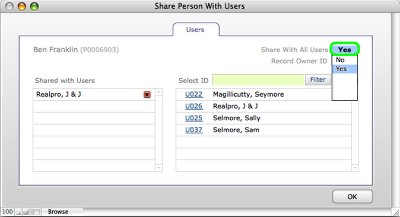
4. To share this record with All users:
Click in the "Share With All Users" field and choose "Yes".
Then click "OK".
TIP: This is a great feature for sharing vendors with other team or office members.
People Groups
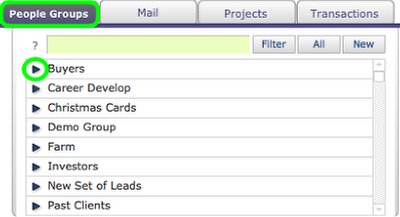
Click on the People Group tab on any People record.
Then click on the "blue arrow" pointing to the People Group name you want to share with other Users.
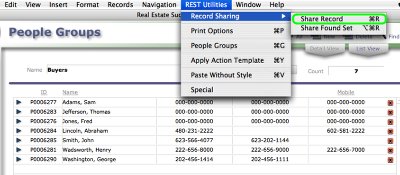
Select from the REST Utilities menu Record Sharing > Share Record (or use the keyboard shortcut control-r for Windows and command-r for Macintosh).
Share Records in these other Areas of REST
Properties
Property Groups
Activities
Attachments
Notes
Projects
Transactions
Action Templates
Record Sharing for Mail Templates
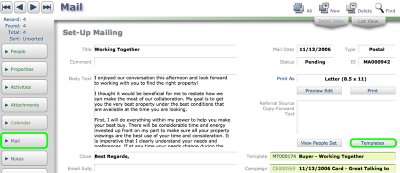
Click on the "Mail navigation button.
Click on the "Templates" button.
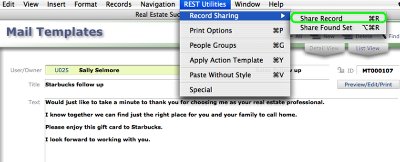
Select from the REST Utilities menu Record Sharing > Share Record (or use the keyboard shortcut control-r for Windows and command-r for Macintosh).